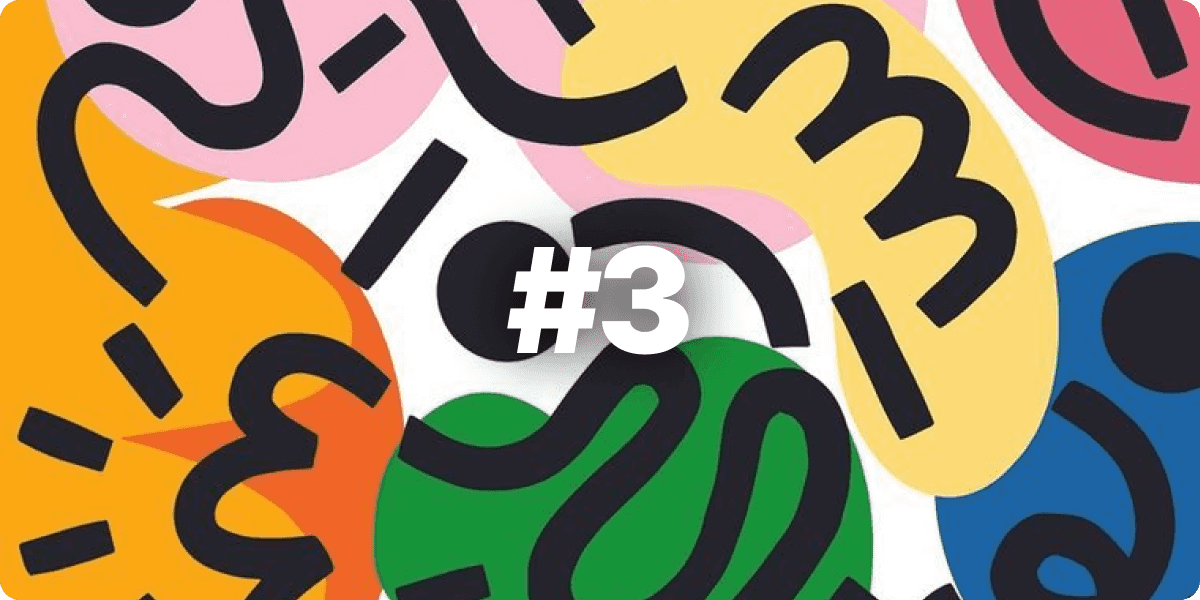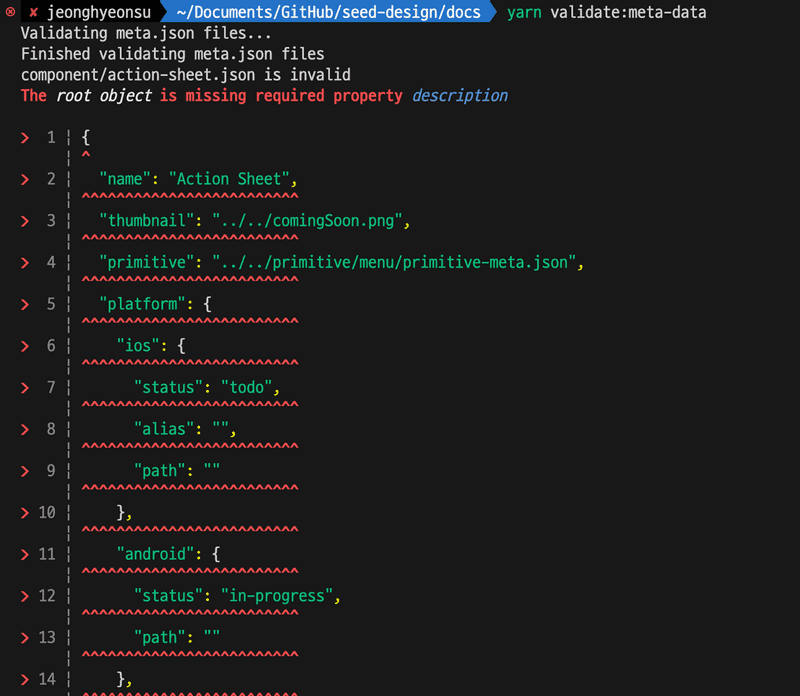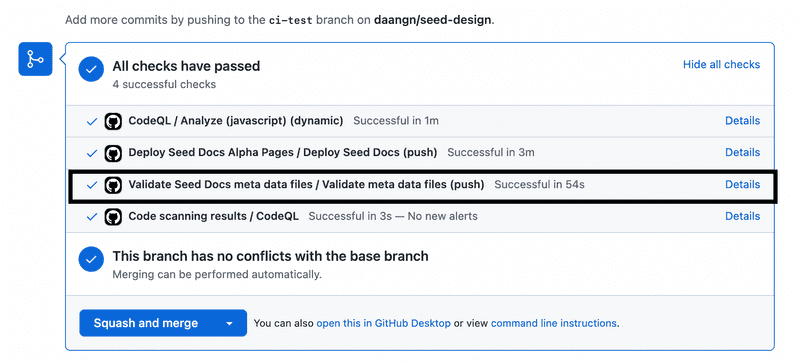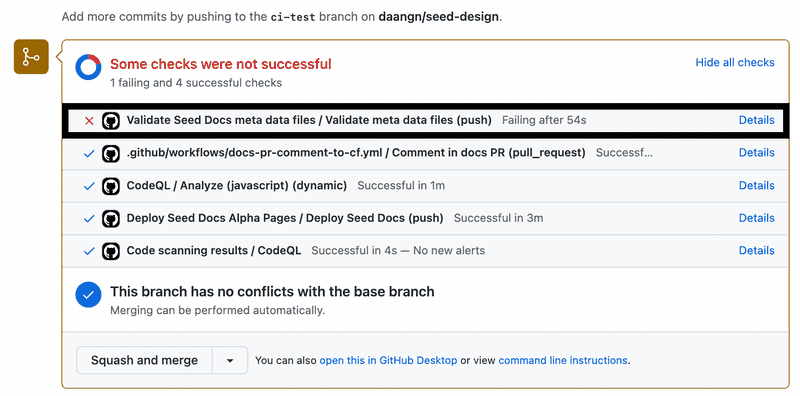Using AJV and GitHub Actions to Ensure Consistent Meta Information Across JSON Files

Locales:
en
ko
TL;DR
This article is for
- Want to easily manage metadata with a Source of Truth.
- Want to automate the execution and validation of scripts on demand
- Want to know how to validate JSON data?
to validate JSON data.
This article will also help you
- You'll learn how to validate JSON files using AJV.
- You will learn how to automate the validation script using Github Actions.
Jump in
First of all, what is metadata?
Metadata is "data that serves some purpose".
A classic example of metadata that we often use is package.json.
It contains the name, version, description, author, dependency libraries, and other data that is essential to the project.
In my project, [Seed Design] (https://github.com/daangn/seed-design) repository, we have a docs folder that contains the documentation project.
docs folder that contains the documentation project. This is the documentation project for the design system. Let's take the Avatar component as an example.
You create separate mdx documents to manage style information, usage information, overview information, etc. for Avatar.
Let's say you're using a coverImage in each of these documents, then you'd have overview.mdx, style.mdx, and usage.mdx all looking like this.
1{/* We're calling coverImage directly */} 2
1# AS-IS 2📦avatar 3 ┣ 📜coverImage.png 4 ┣ 📜overview.mdx # coverImage in use 5 ┣ 📜style.mdx # coverImage in use 6 ┗ 📜usage.mdx # coverImage in use
But let's say the specification for coverImage changes and the extension changes from png to jpeg.
We'd have to move three files around to fix the extension of coverImage.
But if this happens a lot, we could end up spending all day just fixing data.
So we set aside a metadata file. Like this
1# TO-BE 2📦avatar 3 ┣ 📜coverImage.png 4 ┣ 📜component-meta.json # Metadata file 5 ┣ 📜overview.mdx 6 ┣ 📜style.mdx 7 ┗ 📜usage.mdx
And in that JSON file, it should look like this.
1{ 2 "coverImage": "./coverImage.jpeg" 3}
Rather than directly importing and using coverImage from the three files overview.mdx, style.mdx, and usage.mdx.
We want the three files to look at the metadata JSON file and display information based on that data.
The idea is to put the metadata JSON file as the Source of Truth.
What does this do for you?
- It favors change.
- It makes it easier to communicate and more productive.
- It ensures that data is described consistently, making it easier to interpret and manage.
- Quality goes up because data becomes more accurate, complete, and relevant.
But as with everything, there are downsides.
- Because metadata is human-generated data, you need someone to manage it.
- You need to make sure it's always up to date.
- You need to have a good discussion with your team about what data to include. (Matching costs)
Most of the disadvantages are management costs. In this article, we'll work on keeping the management costs as low as possible.
What if the metadata JSON file contains the wrong values? A design system consists of dozens of components. It's impossible to check the metadata of all these components metadata for all of them manually is impossible.
**You can use a JSON Schema Validator (AJV) to validate the metadata when the metadata JSON file is modified. to validate the metadata and automate the logic behind that validation so that we can automatically check it before it becomes merged.
Create a custom JSON schema with AJV and write a validation script
AJV is a JSON schema validator.
It allows you to declaratively write down a data type for JSON and validate that a JSON file conforms to that data type.
Let's take a quick look at an example of using AJV.
1const Ajv = require("ajv"); 2 3// Declare a JSON schema 4const schema = { 5 type: "object", 6 properties: { 7 name: { type: "string" }, 8 age: { type: "number" }, 9 }, 10 required: ["name", "age"], 11}; 12 13// Create a validator instance using the schema. 14const ajv = new Ajv(); 15const validate = ajv.compile(schema); 16 17// Validate some JSON data against the schema. 18const data = { 19 name: "Alice", 20 age: 30, 21}; 22const isValid = validate(data); 23 24if (isValid) { 25 console.log("Data is valid!"); 26} else { 27 console.log("Data is invalid:"); 28 console.log(validate.errors); 29}
That's it, here's what we need to do.
- Declare the JSON schema
- Create a script to validate it
Declaring the JSON schema
I wrote a separate file to declare the schema. The file is a bit long, but you don't need to read it all. The important thing about the code below is that we can validate all the different patterns. **I can check for specific characters through regular expressions, and I can check if they are required or optional. You can also decide if only certain properties are allowed, or if additional properties are allowed.
See the official documentation
1const statusSchema = { 2 type: "string", 3 pattern: "^(todo|in-progress|done)$", 4}; 5 6const stringSchema = { 7 type: "string", 8}; 9 10const storybookSchema = { 11 type: "object", 12 properties: { 13 path: stringSchema, 14 height: { type: ["string"] }, 15 }, 16 required: ["path"], 17 additionalProperties: false, 18}; 19 20const mdxSchema = { 21 type: "string", 22 pattern: "^.*.mdx$", 23}; 24 25const jsonSchema = { 26 type: "string", 27 pattern: "^.*.json$", 28}; 29 30const pngSchema = { 31 type: "string", 32 pattern: "^.*.png$", 33}; 34 35const platformSchema = { 36 type: "object", 37 properties: { 38 ios: { 39 type: "object", 40 properties: { 41 status: statusSchema, 42 alias: { type: "string" }, 43 path: { type: "string" }, 44 }, 45 required: ["status", "alias", "path"], 46 additionalProperties: false, 47 }, 48 android: { 49 type: "object", 50 properties: { 51 status: statusSchema, 52 path: { type: "string" }, 53 }, 54 required: ["status", "path"], 55 additionalProperties: false, 56 }, 57 react: { 58 type: "object", 59 properties: { 60 status: statusSchema, 61 path: { type: "string" }, 62 }, 63 required: ["status", "path"], 64 additionalProperties: false, 65 }, 66 figma: { 67 type: "object", 68 properties: { 69 status: statusSchema, 70 path: { type: "string" }, 71 }, 72 required: ["status", "path"], 73 additionalProperties: false, 74 }, 75 docs: { 76 type: "object", 77 properties: { 78 overview: { 79 type: "object", 80 properties: { 81 status: statusSchema, 82 storybook: storybookSchema, 83 mdx: mdxSchema, 84 }, 85 additionalProperties: False, 86 }, 87 usage: { 88 type: "object", 89 properties: { 90 status: statusSchema, 91 mdx: mdxSchema, 92 }, 93 additionalProperties: False, 94 }, 95 style: { 96 type: "object", 97 properties: { 98 status: statusSchema, 99 mdx: mdxSchema, 100 additionalProperties: False, 101 }, 102 }, 103 }, 104 required: ["usage", "style", "overview"], 105 additionalProperties: true, 106 }, 107 }, 108 required: ["ios", "android", "react", "figma", "docs"], 109 additionalProperties: false, 110}; 111 112export const componentMetaSchema = { 113 type: "object", 114 properties: { 115 name: stringSchema, 116 description: stringSchema, 117 thumbnail: pngSchema, 118 primitive: jsonSchema, 119 group: stringSchema, 120 platform: platformSchema, 121 }, 122 required: ["name", "description", "thumbnail", "platform"], 123}; 124 125export const primitiveMetaSchema = { 126 type: "object", 127 properties: { 128 name: stringSchema, 129 description: stringSchema, 130 thumbnail: pngSchema, 131 primitivie: mdxSchema, 132 }, 133 required: ["name", "description", "thumbnail", "primitive"], 134};
Create a validation script
I need a script that will validate through that Schema. My requirements were as follows
1📦content 2 ┣ 📂component 3 ┃ ┣ 📂action-sheet 4 ┃ ┃ ┣ 📜component-meta.json 5 ┃ ┣ 📂actionable-callout 6 ┃ ┃ ┣ 📜component-meta.json 7 ┃ ┣ 📂alert-dialog 8 ┃ ┃ ┣ 📜component-meta.json 9 ┃ ┃ ... 10 ┣ 📂primitive 11 ┃ ┣ 📂avatar 12 ┃ ┃ ┣ 📜primitive-meta.json 13 ┃ ┣ 📂button 14 ┃ ┃ ┣ 📜primitive-meta.json 15 ┃ ┣ 📂checkbox 16 ┃ ┃ ┣ 📜primitive-meta.json 17 ┃ ┣ ...
- Validate component schema by reading only the
component-meta.jsonfile inside all folders in the./content/componentfolder at root - Validate the primitive schema by reading only the
primitive-meta.jsonfile in all folders in the./content/primitivefolder in the root. - If the validation fails, print out the name of the failed file and why it failed.
In code, this looks like this
1import Ajv from "ajv"; 2import { prettify } from "awesome-ajv-errors"; 3import fs from "node:fs/promises"; 4import path from "node:path"; 5 6import { 7 componentMetaSchema, 8 primitiveMetaSchema, 9} from "./meta-data-schemas.mjs"; 10 11const ajv = new Ajv(); 12 13// ---------Start the execution part--------- // 14 15console.log("Validating meta.json files..."); 16 17validateJsonInDir({ 18 dir: path.resolve("./content/component"), 19 validate: ajv.compile(componentMetaSchema), 20 type: "component", 21}); 22validateJsonInDir({ 23 dir: path.resolve("./content/primitive"), 24 validate: ajv.compile(primitiveMetaSchema), 25 type: "primitive", 26}); 27 28console.log("Finished validating meta.json files"); 29 30// ---------Start the implementation part--------- // 31 32async function validateJsonInDir({ dir, validate, type }) { 33 try { 34 // NOTE: Read the files and folders in the folder corresponding to dir. 35 const filesOrFolders = await fs.readdir(dir); 36 37 for (const fileOrFolder of filesOrFolders) { 38 const filePath = path.join(dir, fileOrFolder); 39 40 const stats = await fs.stat(filePath); 41 42 // NOTE: We're only looking for folders. 43 if (!stats.isDirectory()) { 44 continue; 45 } 46 47 } const subfiles = await fs.readdir(filePath); 48 49 // NOTE: Only look for json files in the folder for each component. 50 for (const subfile of subfiles) { 51 if (path.extname(subfile) !== ".json") { 52 continue; 53 } 54 55 } const data = await fs.readFile(path.join(filePath, subfile), "utf8"); 56 57 const json = JSON.parse(data); 58 const isValid = validate(json); 59 const fileName = `${json.name.replaceAll(" ", "-").toLowerCase()}.json`; 60 61 if (!isValid) { 62 // NOTE: Executed when validation fails. 63 console.log(`${type}/${fileName} is invalid`); 64 console.error(prettify(validate, { data: json })); 65 66 process.exit(1); 67 } else { 68 // NOTE: You don't need to print this when it passes. 69 // console.log(`${type}/${fileName} is valid`); 70 } 71 } 72 } 73 } catch (err) { 74 console.error(err); 75 } 76}
Once you've written the script like this, write the commands to the script in package.json.
1{ 2 "scripts": { 3 "validate:meta-data": "node scripts/validate-meta-data.mjs" 4 } 5}
Let's run it once, shall we?
Looks like it works!
But what if the data format isn't right?
In my component's metadata JSON file, I made sure that the description was in the form of a string.
1export const componentMetaSchema = { 2 type: "object", 3 properties: { 4 name: stringSchema, 5 description: stringSchema, 6 thumbnail: pngSchema, 7 primitive: jsonSchema, 8 group: stringSchema, 9 platform: platformSchema, 10 }, 11 required: ["name", "description", "thumbnail", "platform"], 12};
And let's take the description out of the action-sheet component of component for a moment.
And then if we run the script again?
1{ 2 "name": "Action Sheet", 3 "description": "A custom action sheet that replaces the OS system action sheet", 4 ... 5}
- Which component failed
- Which property is wrong
Looks like you're doing a good job!
See the awesome-ajv-errors library for pretty error messages.
Integrate AJV with GitHub Actions for automated validation
If you've made it this far, you've probably gotten as far as creating your favorite validation scripts via AJV.
You could manually run a script to check every metadata change, but people are too busy.
It would be nice to have an Action that automatically runs a script when a PR is raised and the corresponding Pull Request changes the metadata.
The Github Action is the perfect tool to fulfill this need.
Run only when there are changes in the folder you want, on the branch you want, only on the behavior you want (on push, on pull request, ...etc)
and so on.
Let's go ahead and write an Action
1on: 2 # every time a push is made 3 branches: # check all branches 4 - '**' 5 paths: # action only fires when json files in the desired paths are changed 6 - 'docs/content/component/**/component-meta.json' 7 - 'docs/content/primitive/**/primitive-meta.json' 8 9name: Validate Seed Docs meta data files 10 11jobs: 12 build: 13 name: Validate meta data files 14 runs-on: ubuntu-latest 15 16 steps: 17 - uses: actions/checkout@v3 18 19 - uses: actions/setup-node@v3 20 with: 21 node-version: 18.12.1 22 cache: yarn 23 24 - name: Install Dependencies 25 run: yarn install --immutable 26 27 # Run a validation script 28 - name: Validate meta data files 29 working-directory: ./docs 30 run: | 31 yarn validate:meta-data 32 33 - name: Report success 34 run: echo "Script ran successfully!"
And let's create a PR and push it.
Looks like it's working!
But what does it look like if it fails?
In the script we wrote earlier, we had code to exit the process if it failed. Without that code, the Action will look like it succeeded even though the script failed, so it's important to put it in.
1if (!isValid) { 2 // NOTE: This is executed when validation fails. 3 console.log(`${type}/${fileName} is invalid`); 4 console.error(prettify(validate, { data: json })); 5 process.exit(1); // If it fails, we should end the process of the Github Action. 6} else { 7 // console.log(`${type}/${fileName} is valid`); 8}
Conclusion
Using AJVs and GitHub Actions together can help ensure consistent meta information across your project's JSON files. By validating your data against your schema, you can catch errors early and avoid subsequent issues. Setting up automated validation with GitHub Actions can further streamline your workflow and reduce the chance of human error. We hope this post has helped you see how you can use these tools together to improve the quality and consistency of your data.
관련 포스트가 4개 있어요.
테크밋업 발표에서 하지 못한 Icona의 남은 과제들에 대한 이야기에 대해서 적어보았다.
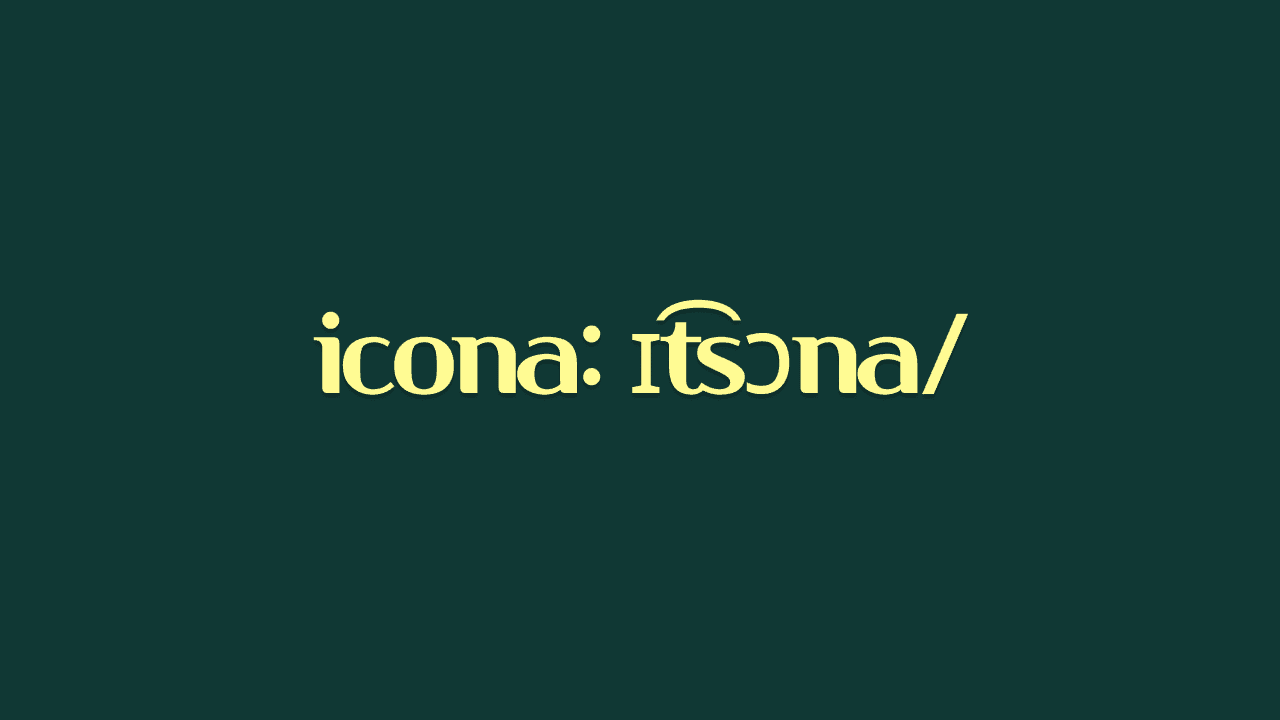
아이콘 피그마 배포 시스템, Icona의 남은 과제들 (부제. 테크밋업 발표에서 하지 못한 얘기들)
ESM, CJS, TS를 모두 지원하는 라이브러리를 만들어보고, CLI를 간단하게 만들어보겠습니다.

간단한 NPM 라이브러리 배포해보기 2탄 (CLI 간단한 라이브러리 만들기 & 모든 환경 지원, ESM, CJS, TS)
Figma Plugin을 이용하여 에셋을 전시하는 방법에 대해 알아봅니다.
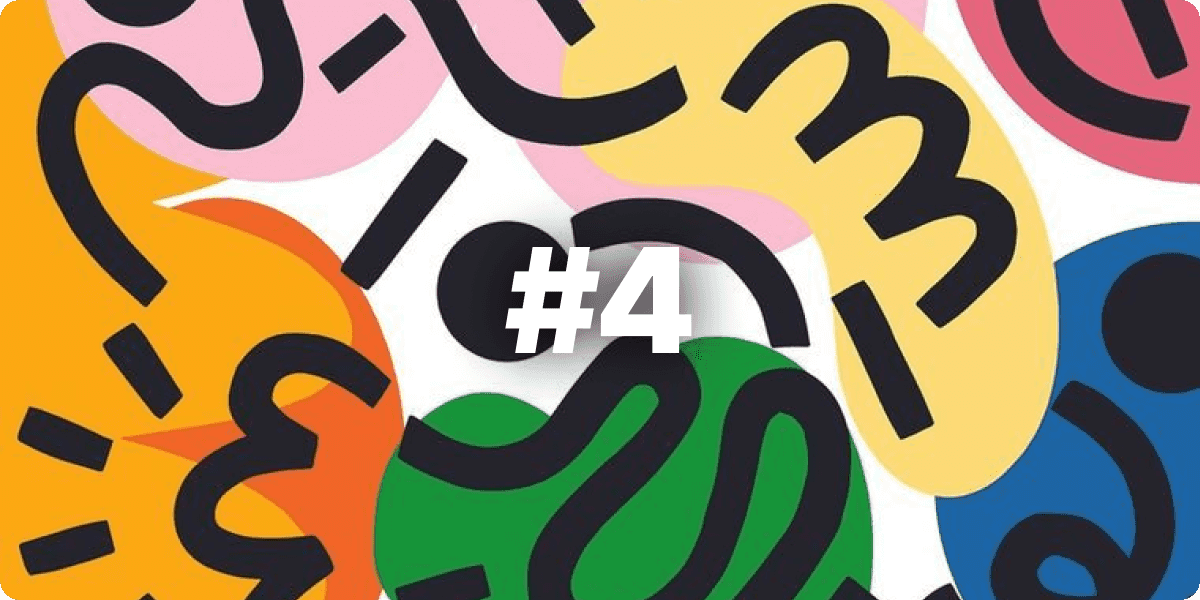
에셋 관리 시스템을 만들어보자 (에셋타운 4편 - Figma Plugin을 이용한 에셋 전시)
에셋타운에서 Cloudflare Workers와 R2를 이용하여 웹훅을 처리하고 CDN 캐싱을 제공하는 방법에 대해 설명합니다.